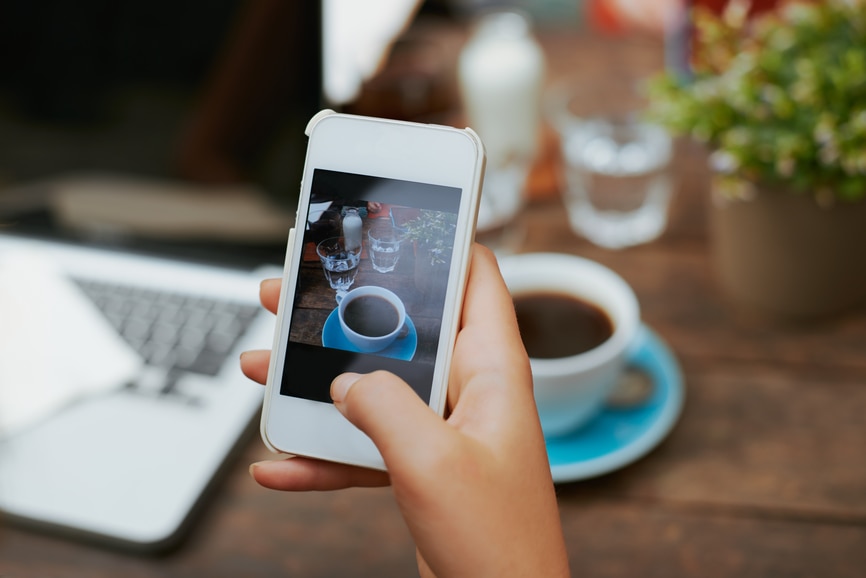
18 Feb How To Manage Multiple Accounts on Instagram
Instagram is a great tool to market your business and reach a larger audience in a creative way. Sharing photos of your office, storefront, latest promotions, or new products and using relevant hashtags is a powerful way to brand your business and interact with the Instagram community. Up until now, users with multiple profiles used to have to log in and log out of their separate accounts to share photos. It was a pain to constantly have to switch between the two (or more) and made overall management difficult. Lucky for us, Instagram just released a new update making it easy to switch between accounts and keep all of your profiles in one central place. You may be familiar with this feature on the Twitter app and the new Instagram update works the same. It makes life so much easier because you can quickly shift between personal and business accounts or in our case, between our clients accounts.
Want to know how to set it up and start managing multiple accounts on your Instagram? Follow the 5 easy steps below to learn how to add a new account to your app.
1. Login to Your Account
Open the app and login if you aren’t already.
2. Go to Your Profile
Click on the bottom right icon of a user to view your profile.
3. Go to Options
On the top right of the screen there is a little cog icon. Click on it to view your Options.
4. Scroll Down & Click “Add Account”
Near the very bottom of the options, there is a blue “Add Account” link.
5. Enter login info
Login to the account you want to add and you are all set! Now you can quickly and easily manage multiple accounts.
Need help managing your social profiles? We offer Social Media Marketing services to get your business on social media and reach new potential customers! From set up to monthly posting, we can help you brand your business and boost your online presence. Also, be sure to follow us on Instagram @wolfeinteractive!
Sorry, the comment form is closed at this time.